 Upload Files on DriveHQ.com Website
Upload Files on DriveHQ.com Website
We know that "uploading files" has always been a tough job, that's why we have made uploading so easy. There are several ways to upload files to
DriveHQ. You can upload files easily and securely from any web browser, DriveHQ FileManager or FTP client. If you prefer using DriveHQ Web,
you can use Web Browser Based Upload. It is better to install DriveHQ client software. DriveHQ FileManager
is a free program that integrates with the DriveHQ's cloud IT system. You can easily drag and drop files/folders from your
computer to your DriveHQ cloud storage, schedule uploads with an
automatic Backup feature, etc. You can download DriveHQ client software by
clicking here.
Web Browser Based Upload
Log on to your account. From "My Storage" page, navigate to the destination folder, or create a new folder where you want the files uploaded to. Then click on the "Upload" button on the toolbar, it will pop up the "Upload Files" page as follows:
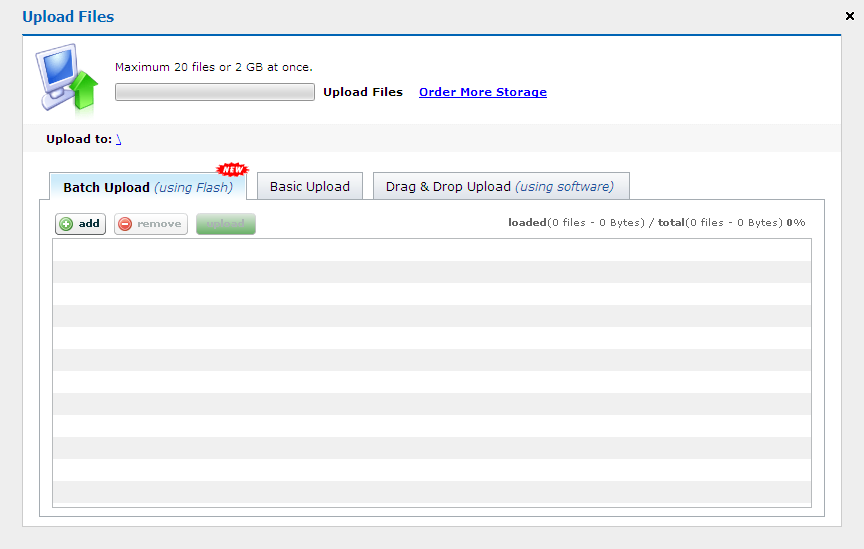
From the upload files page, you can upload local files to online storage by three ways.
- Batch Upload (using Flash): you can select and upload maximum 20 files or 2 GB at once;
- Basic Upload: you should select local files one by one and upload maximum 6 files at once. Dependent on your file size, it might take some time to finish uploading;
- Drag & Drop Upload (using software): By using DriveHQ FileManager client software, you (paid members) can drag & drop local files to remote file server without size, quantity, time limitations.
The web-based file upload is designed to upload only a few small files. It is very inefficient if you need to upload many files or need to upload folders. It is also less reliable if you need to upload a very large file.
DriveHQ FileManager, DriveHQ Online Backup or FTP client software should be used to upload many files, upload folders, or upload very large files.
Use DriveHQ FlieManager (Recommended)
DriveHQ FileManager is a Windows Explorer-like desktop application that seamlessly integrates the web-based file storage and sharing system to users' local file system, making Internet file management as easy as managing the local file system. DriveHQ FileManager is designed to greatly enhance the web-based File Storage and Sharing features available on www.drivehq.com. It works just like Window Explorer. Not only it can manage local files, but also it can manage files on www.drivehq.com with the familiar Windows Explorer user interface. It supports many advanced file-transferring technologies, such as compressed transfer, secure transfer with SSL, resume interrupted transfer, file caching, etc. Drag-n-drop files / folders from/to Windows Explorer is also supported. DriveHQ FileManager also integrates with other DriveHQ software applications and Windows Explorer. You can right click on any files / folders and launch Online Backup.
To download the application, please click here.
Upload Files Using DriveHQ FTP Service
"DriveHQ FTP Server Hosting Service" is fully integrated with "DriveHQ Online File Storage Service". You can use any FTP Client software. Many FTP client programs supports drag and drop, automatically resuming, etc. For more info, please visit: https://www.drivehq.com/FTPHosting/.
Limitations
The "Max download bytes per month" for free accounts is small. If a download fails, please check your account balance by clicking on "My Account" and then
"Account Balance". More download bytes available for paid accounts. If you run out of download bytes, you can subscribe more storage space. Ordering more space
also upgrades your account to "Paid Account" status and you will enjoy more of our premium service features. In general, if you order x GB storage, you will get
4 times x GB of download bytes.
We have been trying very hard to serve you better. DriveHQ is continuously looking for oppertunities to expand its services and partnership with small or big businesses.
If you represent an organization, or if you are a vendor or a content provider, please send your inquiries to moc.qhevird@vedzib.