Email / Database Backup
In the Create main screen, click on the Email / Database Backup button, it pops up the following dialog:
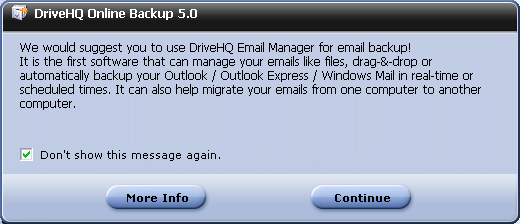
Please read the message carefully. If you just want to backup your Outlook / Outlook Express emails, you can use DriveHQ EmailManager, which is more efficient than DriveHQ Online Backup in backing up many emails. Now if you want to Continue, just click on the Continue button; otherwise, click on More Info.
Click on the Continue button, it will go to the following screen:
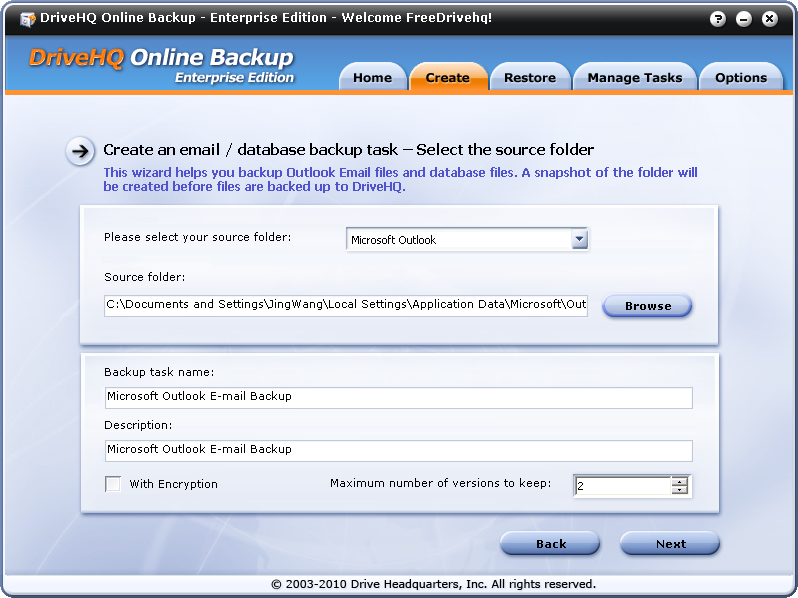
As you can see, the software can automatically locate your Outlook data folder. So you don’t need to click the Browse button.
If you want to backup other email client or database, you can click on the drop-down box and select "Other email client or database". You will need to click on Browse button to manually select the source folder.
The recommended backup schedule for this type of backup tasks is weekly and keeps only 2 versions to save storage space. The reasons are:
- Outlook PST files tend to be very large, so as any database files. Backing up a very large file could take a very long time; it could take more than 24 hours to upload a big PST or database file.
- DriveHQ Online Backup supports incremental file backup; it also supports resuming. However, in the case of Outlook or database backup, incremental backup is almost impossible and inherently more risky. Your PST file or database file can be changed dramatically. It can be changed at any place within your file. E.g. if you receive a new email, delete an old email, move emails from one mailbox to another mailbox, create a new contact, auto archive your emails, send a new email, compact your mailboxes. A lot of such actions will dramatically change your PST files, making it not suitable for incremental backup. Similarly, a database file can also be changed dramatically. Inserting, deleting, updating records will all cause the database file being changed dramatically as it affects the data storage and indexes.
Therefore, each backup will be a full backup. If you need to backup your Outlook every day, please use DriveHQ EmailManager, which is more efficient in this case. If you need to backup your database every day, then you can backup your database locally everyday using some incremental backup tool. E.g. Microsoft SQL Server has a native tool to backup data incrementally. You can then backup the "incremental backup data" to DriveHQ every day.
- DriveHQ can keep multiple old versions. However, it will use more storage space. When you backup regular files, most files will never be changed. So even if you set to keep a max of 10 versions, most files will have only one version. So it will not use a lot more storage space. However, in Outlook and Database backup case, it could use x times more storage if you keep x versions.
After you click on Next, it will display the following screen:
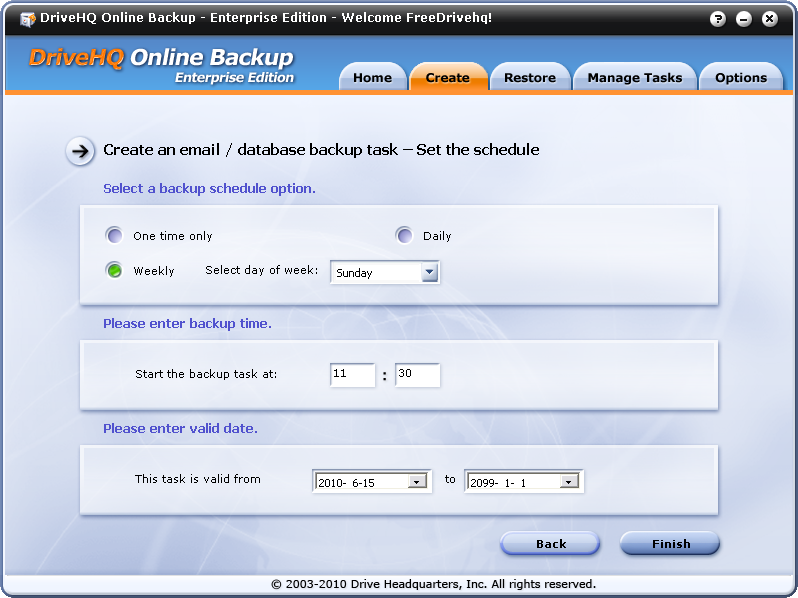
You can select a backup schedule. Note the Real-time option is not available as described above. Click on Finish to create and save the new backup task. So click on Finish, it will pop up an information dialog as below:
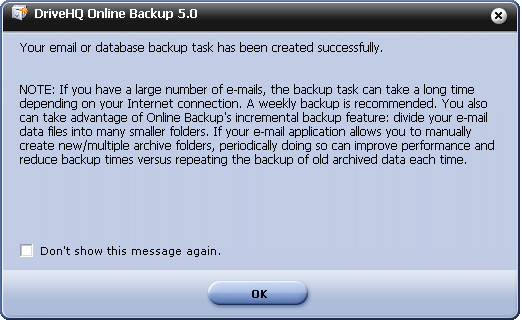
Click on OK to close the dialog and finish saving the backup task.