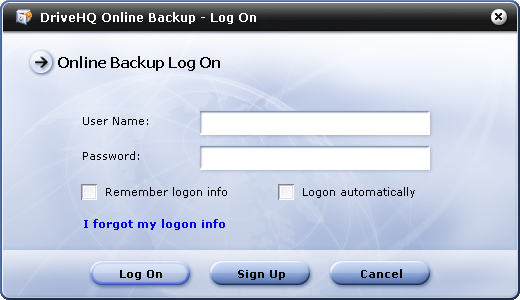Using DriveHQ Online Backup for the First Time
The first time you start DriveHQ Online Backup on a computer, it will display the following dialog.
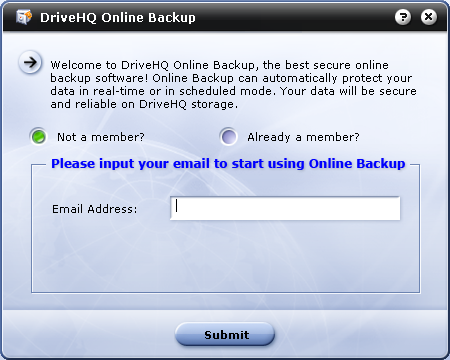
- If you don't have an account on DriveHQ.com, then please enter your email address to create a temp account. Once you enter your email address and click on Submit, it will display the following dialog.
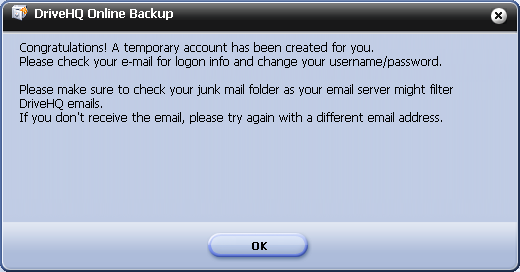
Click on the OK button, it will display the following dialog:
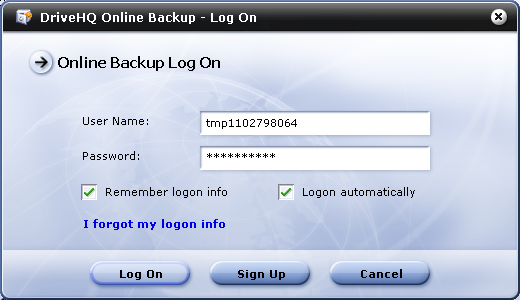
Note this is a temporary account only. The DriveHQ system will automatically send you a welcome email, where you can find your temporary username and password. Usually the email is delivered within 10 minutes. Sometimes, it could take up to half an hour.
After you receive the email, you must follow the instruction to logon www.drivehq.com, then change your username / password to your own permanent username / password.
If you don’t receive the welcome email, please make sure you check your junk / bulk / trash mail folders. Most likely your email server (or your ISP) has filtered / blocked DriveHQ email. If you still cannot receive the email, please contact your system administrator or ISP not to block DriveHQ emails, or try a different email address (using a different email server or different ISP).
- If you already have a DriveHQ account, please select Already a member and then proceed to logon.
Log On Your Account
By default, your account infomation is kept by the system, and you log on your account automatically when the application starts to run. If you changed your logon options last time, you should log on your account manually. Click on any button on the screen. It will popup a Log On dialog, as shown below.