Manage Cloud Emails and Mail Boxes
In the online email management pane (remote pane), you can manage online emails and folders in the same way as in the Windows Explorer window. In specific, you can:
- Structure of your online emails and folders
- Navigate through online emails and folders
- Create new online folders
- Rename online folders
- Delete online emails and folders
- Browse email online
- Structure of your online emails and folders
When you register a new account on DriveHQ.com and order a service, you automatically receive an email account. The email address is YourUserName@firstcloudit.com.
You can manage your drivehq emails from the Online Email Pane, consisting of five main directories: Inbox, Sent, Draft, Trash and Bulk.
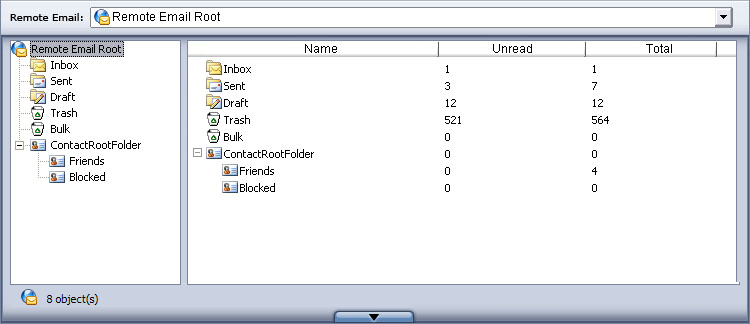
- Navigate through online emails and folders
- Select the destination folder from the dropdown list on the top right corner;
- Enter a folder by double-clicking it in the online pane;
- Click on
 to go to the folder visited previously;
to go to the folder visited previously;
- Click on
 to go to the folder visited next;
to go to the folder visited next;
- Click on
 to go to the parent folder.
to go to the parent folder.
- Create new online folders
- Click on
 to create a new folder, and specify the folder name;
to create a new folder, and specify the folder name;
- Or, right-click the online pane area, other than the emails names, select New from the popup menu.
- Rename online folders
Click the folder to rename, click again or right-click and select Rename from the popup menu; enter the new name, once the name edit box is shown.
- Delete online emails and folders
Select the emails / folder to delete, click on  or select Delete from the right-click pupup menu;
select Yes on the confirmation message box if you want to delete, or select No if you don't.
or select Delete from the right-click pupup menu;
select Yes on the confirmation message box if you want to delete, or select No if you don't.
- Browse email online
The server side also support browse email online. Just double click the email or select Open from the right-click menu.