Create A Backup Task Using Quick Backup
From the "Create a backup task" screen, click on Quick Backup button to create a simple Real-time backup task. You just need to select a backup source folder. Navigate the Windows Folder tree as shown below:
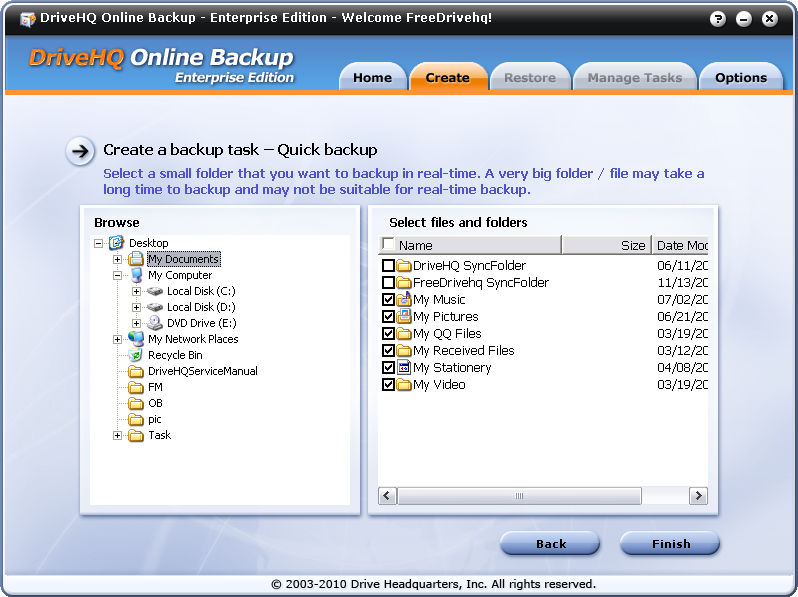
Click on the Finish button after you have selected the source folder. It will prompt you with the following message:
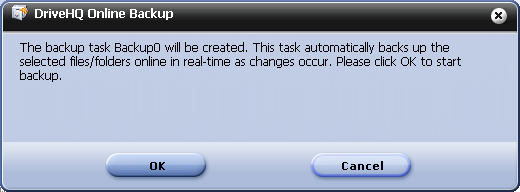
Click on OK to start the backup task, and then it starts backing up the file. At the end, you will see the following screen:
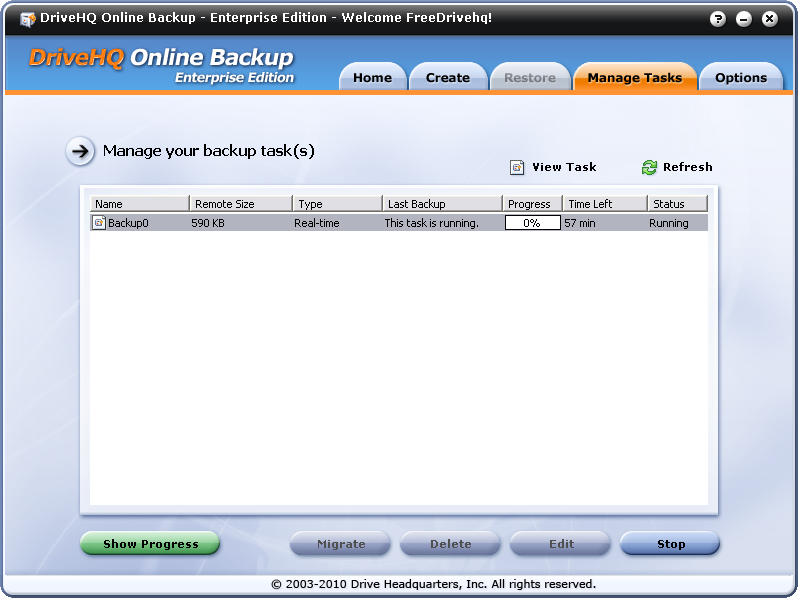
Please note all source files / folders must be in the same parent folder. DriveHQ Online Backup is designed to group different parent folders in different backup tasks. You can easily create multiple tasks to backup multiple parent folders. This can make each backup task smaller and more reliable. You can also set different schedule for different backup tasks.
NOTE: DriveHQ offers 1GB storage space and up to 406MB download bytes as soon as you sign up a DriveHQ account. The application will scan the size of backup data automatically. If the backup data exceeds your storage space, it will pop up a message box to prompt you to order more space, shown as below:
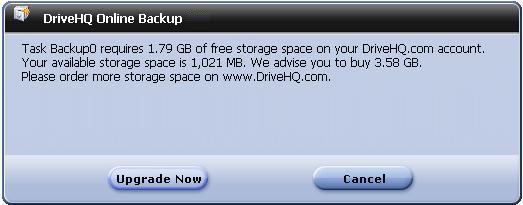
Click on Upgrade Now to go to Subscribe Webpage to upgrade to a Paid Account.