Android Camera App can upload images to DriveHQ Cloud Storage via DriveHQ FileManager App.
DriveHQ FileManager for Android is DriveHQ's mobile client app. To save files to DriveHQ Cloud, you must install
DriveHQ FileManager App from the Google Play Store first.
DriveHQ is a leading Cloud File/FTP Server and WebDAV Drive Mapping service provider.
In this document, we will explain how the Camera App can save images to DriveHQ FileManager / Cloud Storage.
The information is also useful for other apps to store data on DriveHQ cloud storage.
Save images from the Camera app to DriveHQ Cloud Storage using FileManager App
Launch Camera on your Android device and take a picture; tap to view the picture, you will see the following screen:

Tap the "Share" button, it will display the following screen:
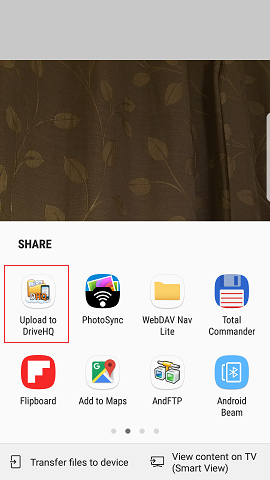
You can see a list of apps in this screen.
Tap the DriveHQ icon, it will automatically launch DriveHQ FileManager app, and display the following FileManager screen:
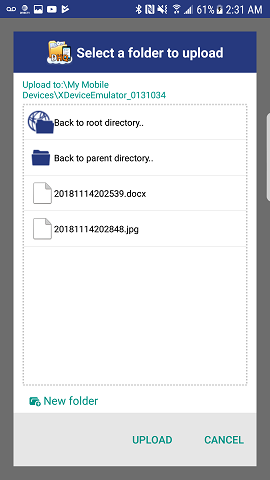
The default folder is the cloud storage root folder. You can select a different
DriveHQ cloud folder. After you select a folder, tap Upload. It will upload the file to the selected DriveHQ cloud folder.
You will see a progress bar first. After it finishes, you can see the uploaded image in the DriveHQ cloud folder.
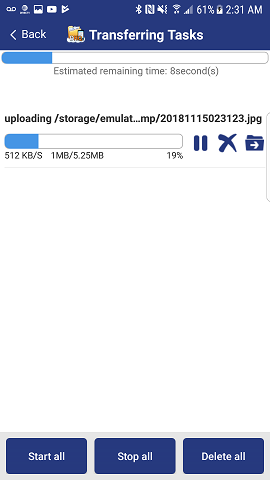

With DriveHQ FileManager App, you can more easily sync / back up your files, incl. image and video files.
The above method works for other Android apps. If an app needs to save a file to the cloud,
it just needs to "Share" it with DriveHQ FileManager App.