Skyjos iOS FTPManager is a very popular FTP client app for iPhone/iPad.
It is available on App Store for free; a more advanced version FTP Manager Pro is available for $2.99.

Download FTP Manager from App Store
FTP is the most popular way of transferring large files over the Internet. FTP stands for File Transfer Protocol.
The original FTP protocol is a plain-text protocol without any data encryption. It is not suitable for transferring
confidential information. However, related protocols such as FTPS (FTP over SSL) and SFTP (SSH FTP) are both secure.
DriveHQ is one of the largest FTP Server Hosting service providers.
In this document, we will talk about how to configure Skyjos iOS FTPManager with DriveHQ's FTP Server Hosting service.
The information is also useful in configuring other FTP client applications.
To use Skyjos iOS FTPManager with DriveHQ FTP Server, you must have a DriveHQ account first. If you don’t have a DriveHQ account, you can:
- Visit www.DriveHQ.com website to sign up for a free account. The free account does not expire,
but it has some restrictions.
- If you are an administrator, you might want to create sub-accounts for your users, incl. employees and external clients.
A sub-user of a paid Group Account is considered a paid account.
Add New FTP Connection/Site
Launch Skyjos iOS FTPManager on your iPhone/iPad, you will see the following initial screen:
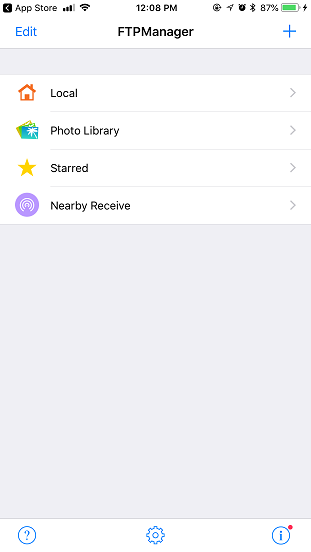
Tap the "+" sign on the top-right corner of the screen, it will display the "New Connection" screen as follows:
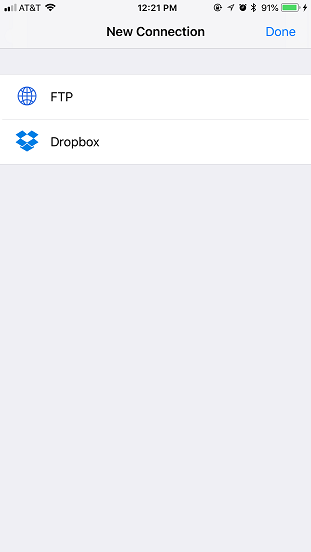
Tap FTP, it will display the "Add FTP Connection" screen as shown below:
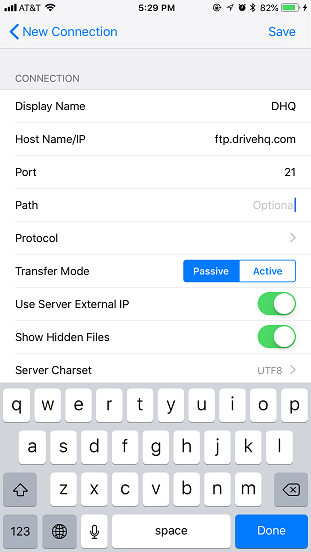

You can enter the FTP server account info as shown in the above screenshots. Make sure to use your own username and password.
The default connection protocol is Plain FTP, which is not secure. You can change it by tapping on Protocol. It will display the following screen:
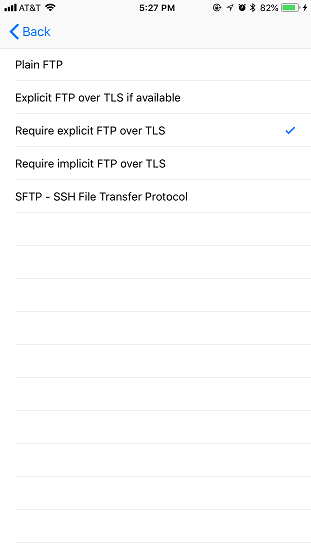
You can select the following protocols besides the Plain FTP:
- Explicit FTP over TLS if available.
- Require explicit FTP over TLS
- Require implicit FTP over TLS
- SFTP - SSH File Transfer Protocol
If you select "Require implicit FTP over TLS", the port number is 990. For "explicit FTP over SSL", the
port number is the same as plain FTP (Port 21).
If you select SFTP, the port number should be 22. Note the SFTP service is a paid service. You must order a DriveHQ subscription
to use SFTP. Most users can simply use FTPS, which is also secure.
For other FTP parameters, please read below.
| FTP Server |
ftp.drivehq.com (or proftp.drivehq.com for paid members only). You can also use the IP address:
66.220.9.50 (or 66.220.9.51 for paid members only)
|
| Username & Password:
|
Your DriveHQ account username and password
|
Tap the "Save" button on the top-right corner, the new FTP connection will be saved as follows:

To connect to DriveHQ's FTP cloud storage, you just need to tap the new FTP connection (DriveHQ) in the above screen. It will log on
to DriveHQ's FTP server and display your cloud files/folders as shown below:
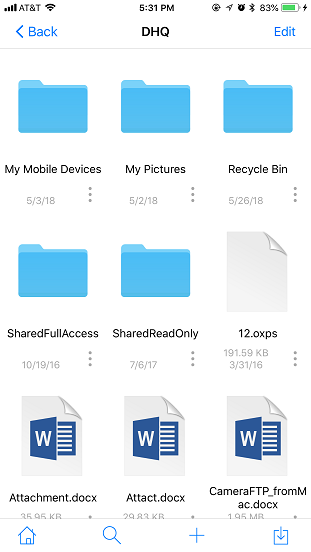

If you incorrectly configured the FTP server/account info, you can edit it. In the main screen that displays the saved DriveHQ FTP connection, tap "Edit"
on the top-left corner of the screen, then tap on the "-" sign, you can then Delete or Edit your FTP info.