PhotoSync Android App (by Techbyte) is a popular photo sync/backup app for Android.
It is available on Google Play Store for free; a more advanced version PhotoSync App is available for $2.99.

Download PhotoSync (by Techbyte) from Google Play Store
FTP is the most popular way of transferring large files over the Internet. FTP stands for File Transfer Protocol.
The original FTP protocol is a plain-text protocol without any data encryption. It is not suitable for transferring
confidential information. However, related protocols such as FTPS (FTP over SSL) and SFTP (SSH FTP) are both secure.
DriveHQ is one of the largest FTP Server Hosting service providers.
PhotoSync Android App (by Techbyte) can be used to sync and back up photos to
DriveHQ cloud storage with either the FTP or WebDAV protocol.
In this document, we will talk about how to configure PhotoSync Android App (by Techbyte)
with DriveHQ's FTP Server Hosting service.
The information is also useful in configuring other FTP client applications.
To use PhotoSync Android App (by Techbyte) with DriveHQ FTP Server, you must have a DriveHQ account first.
If you don’t have a DriveHQ account, you can:
- Visit www.DriveHQ.com website to sign up for a free account. The free account does not expire,
but it has some restrictions.
- If you are an administrator, you might want to create sub-accounts for your users, incl. employees and external clients.
A sub-user of a paid Group Account is considered a paid account.
Add New FTP Connection/Site
Launch PhotoSync app on your Android phone/tablet, you will see the following initial screen:
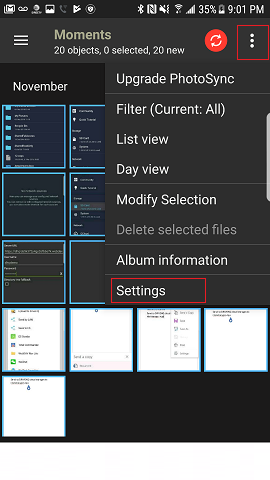
Tap the menu icon on the top-right corner, then tap Settings as shown above, it will display "PhotoSync Preferences":
_Configure.PNG)
Tap "Configure", it will display the "Configure" screen as shown below:
_Configure_CloudStorage.PNG)
PhotoSync supports both FTP and WebDAV; since DriveHQ offers both FTP and WebDAV services, you can select
either FTP or WebDAV. If you select FTP, it will display the following screen:
_Configure_FTP.PNG)
Tap "Add New Configuration", it will let you enter the FTP account details:
_Configure_FTPServer.PNG)
You can select any FTP protocol; however, it is better to select FTPES (Port 21) or FTPS (Port 990), which is more secure than the plain FTP protocol.
In the case of PhotoSync, if you select FTPS, the port number needs to be 21.
You can enter the FTP server/account info as shown in the above screenshot. Make sure to use your own username and password.
For other FTP parameters, please read below.
| FTP Server |
ftp.drivehq.com (or proftp.drivehq.com for paid members only). You can also use the IP address:
66.220.9.50 (or 66.220.9.51 for paid members only)
|
Tap Connect to finish FTP configuration.
To sync / back up your photos, you need to configure the Quick Transfer or Autotransfer feature.
Please see the screenshot below. You need to select FTP as the target.
_Configure_QuickTransfer.PNG)