File Expert (By GMobile Apps) is a very popular file management app for Android.
It is available on Google Play Store for free; a more advanced version File Expert (By GMobile Apps) Pro is available for $2.99.
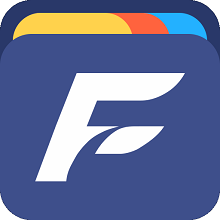
Download File Expert (by GMobile Apps) from Google Play Store
FTP is the most popular way of transferring large files over the Internet. FTP stands for File Transfer Protocol.
The original FTP protocol is a plain-text protocol without any data encryption. It is not suitable for transferring
confidential information. However, related protocols such as FTPS (FTP over SSL) and SFTP (SSH FTP) are both secure.
DriveHQ is one of the largest FTP Server Hosting service providers.
File Expert (By GMobile Apps) can be used to access and manage DriveHQ cloud file storage with either the FTP or WebDAV protocol.
In this document, we will talk about how to configure File Expert with DriveHQ's FTP Server Hosting service.
The information is also useful in configuring other FTP client applications.
To use File Expert (By GMobile Apps) with DriveHQ FTP Server, you must have a DriveHQ account first. If you don’t have a DriveHQ account, you can:
- Visit www.DriveHQ.com website to sign up for a free account. The free account does not expire,
but it has some restrictions.
- If you are an administrator, you might want to create sub-accounts for your users, incl. employees and external clients.
A sub-user of a paid Group Account is considered a paid account.
Add New FTP Connection/Site
Launch File Expert (By GMobile Apps) on your Android phone/tablet, you will see the following initial screen:
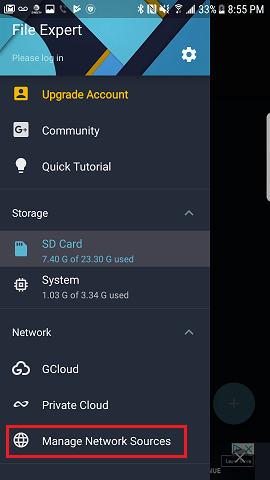
Tap "Manage Network Sources", it will display the Manage Network Sources screen as shown below:
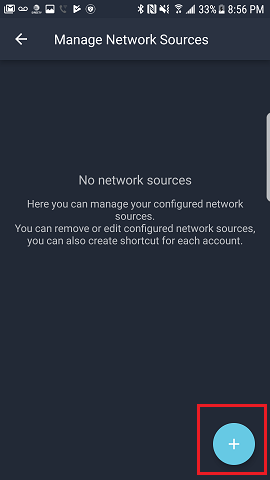
Tap the "+" button, it will display the following "Add Network Source Type" screen:
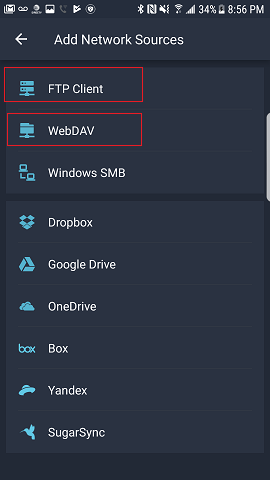
File Expert APP supports FTP and WebDAV; since DriveHQ offers both FTP and WebDAV service, you can select either FTP or WebDAV.
If you select FTP, it will display the following screen:
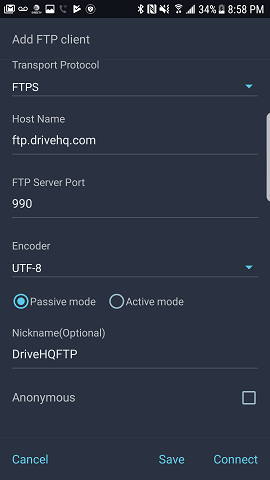
You can enter the FTP server/account info as shown in the above screenshot. Make sure to use your own username and password.
You can select the FTPS protocols, which is more secure than the plain FTP protocol.
- Port 21: FTP
- Port 990: FTPS (Implicit FTP over TLS)
For other FTP parameters, please read below.
| FTP Server |
ftp.drivehq.com (or proftp.drivehq.com for paid members only). You can also use the IP address:
66.220.9.50 (or 66.220.9.51 for paid members only)
|
| Username & Password:
|
Your DriveHQ account username and password
|
Tap the "Save" button, the new FTP Source (connection) will be saved as follows:
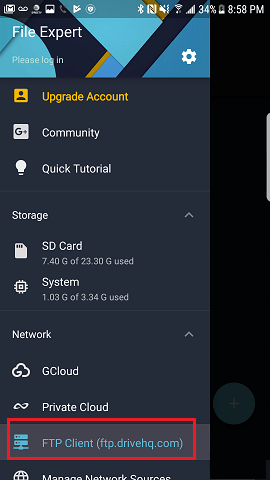
To connect to DriveHQ's FTP cloud storage, you just need to tap the new DriveHQ FTP source (connection) in the above screen.
It will log on
to DriveHQ's FTP server and display your cloud files/folders as shown below.
.
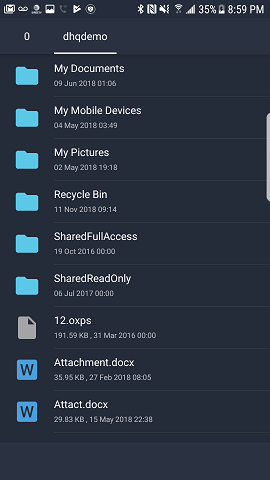
If you incorrectly configured the FTP server/account info, you can edit it in the "Manage Network Source" screen.