Edit Microsoft Office files on iPad using DriveHQ
Enterprise WebDAV Service and Office 2 HD
DriveHQ
Cloud IT service supports all major mobile platforms, incl. iOS, Android,
Windows Phone and Windows RT (tablets). We support these devices through
DriveHQ FileManager client app, FTP, Email, web browser, and WebDAV. For more
detailed information about our mobile support, please visit:
https://www.drivehq.com/help/features/MobileAccess.aspx
On iOS
platform, applications are restricted from accessing the local file system.
However, if an application can support WebDAV, then it can directly open a file
on DriveHQ’s cloud file server and save it back. Office 2 HD (for iPad)
supports WebDAV. You can use it to directly edit Microsoft Office files on iPad
and save it to DriveHQ’s cloud file server.
Note: You must use DriveHQ’s Enterprise WebDAV
Service. The regular WebDAV service will not work. More detailed information
about Enterprise WebDAV can be found at:
https://www.drivehq.com/help/doc/EnterpriseWebDAVSolution/EnterpriseWebDAV-DriveMapping.htm
If
you have not created a secure WebDAV key, please visit:
https://www.drivehq.com/mapdrive/GetWebDAVURL.aspx
See
the screenshot below. You can easily create a new Secure WebDAV Key. After you create one, please
make sure to click “Unrestrict” to remove the
IP Address restriction.
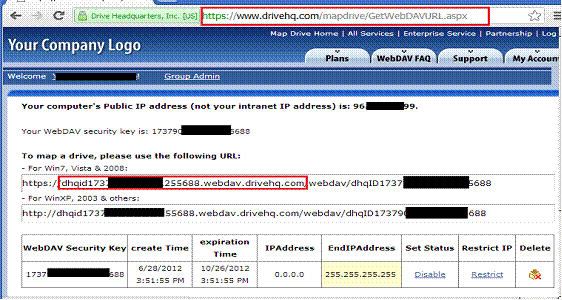
Launch
Office 2 HD.
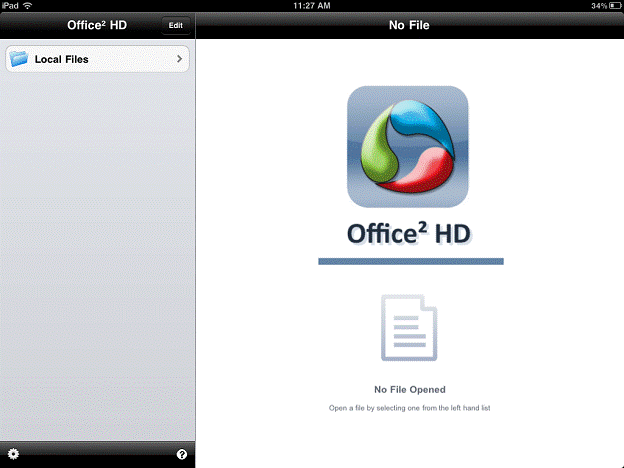
Click on Edit, you will see the
screenshot below.
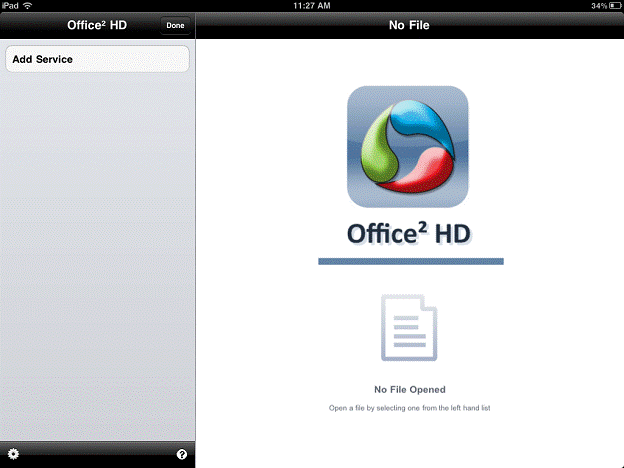
Click Add Service. You will see a list
of services.
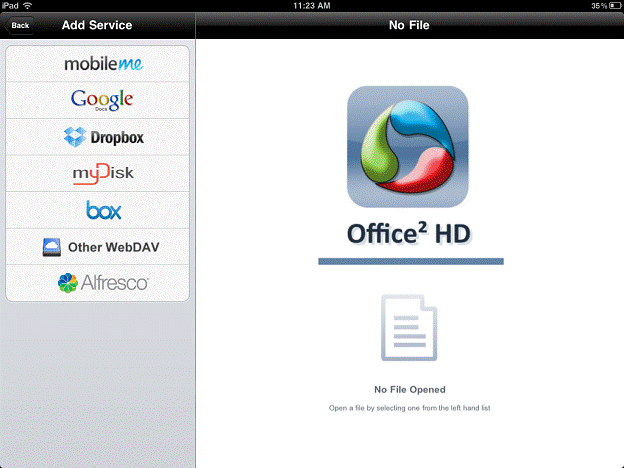
Select
“Other WebDAV”. You will be asked to provide the WebDAV server and account
information.
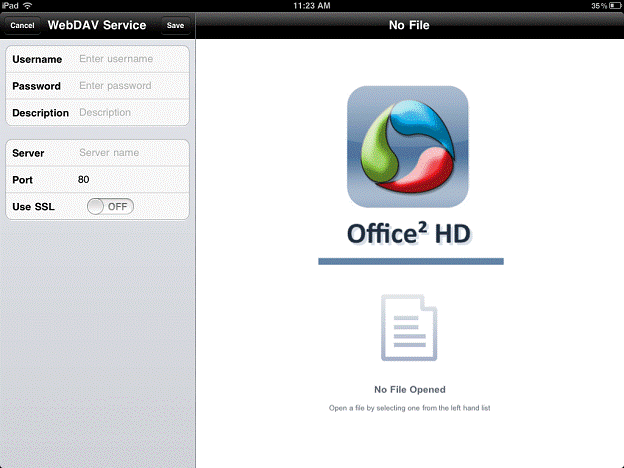
You need to
enter DriveHQ Enterprise WebDAV Service Information. The regular WebDAV service
may not work.
Username: Enter your DriveHQ
username (or just leave it blank)
Password: Enter your DriveHQ
password (or just leave it blank)
(The Secure WebDAV Server Name
contains an encrypted version of your username and password, so it is more secure
than regular other WebDAV services)
Description: Enter a description
for this connection (can be anything, e.g. “DriveHQ”)
Server: dhqid#########.webdav.drivehq.com/ (copy it from your Secure WebDAV URL, only the host name part is
required)
Port: 80 (or 443
if use SSL)
SSL: You can leave it as is, or
turn on SSL. Either way, it should be fine.
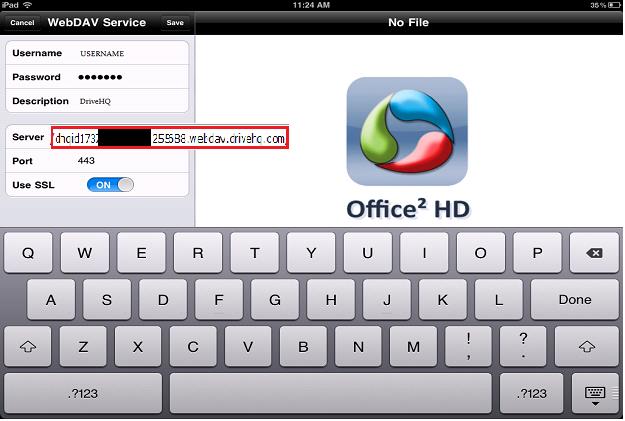
After entering your DriveHQ WebDAV
information, press Save to save the service information, then press Done to
finish adding the service.
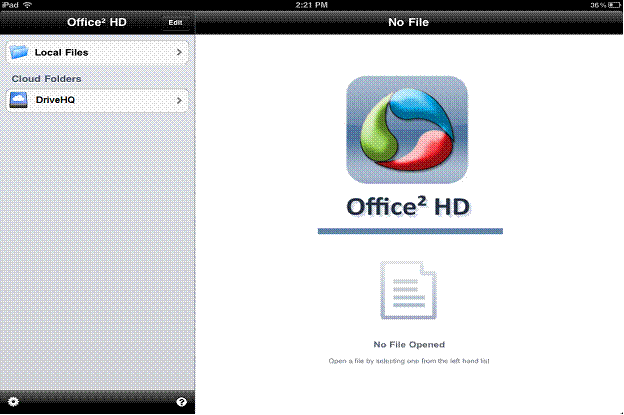
After you save your WebDAV
information, you can see DriveHQ is listed on the left-hand side. You can press
DriveHQ to connect to the DriveHQ WebDAV server. It will then list the files
and folders in your DriveHQ account.
You can
navigate the folders and subfolders to find a document file to edit.
After
you finish editing the file, you can save changes back to the DriveHQ WebDAV
server.
To save your changes, you can press
the disk icon on upper left corner.
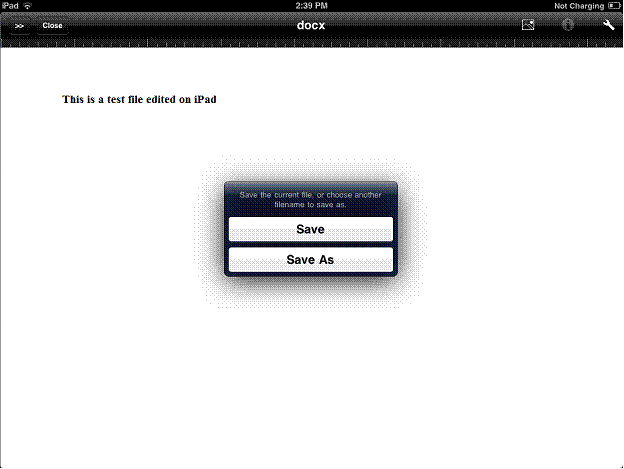
Your file will be saved back to
the DriveHQ WebDAV server.
Because DriveHQ WebDAV is
integrated with DriveHQ’s Cloud IT Service, your files will also be available
on DriveHQ.com website and DriveHQ FileManager client software on PC, MAC and
other mobile devices.
DriveHQ Enterprise WebDAV service
also supports Android and Microsoft’s new Windows RT. Microsoft Surface RT
tablet bundles Office 2013. Windows RT can map DriveHQ cloud IT system as a
network drive. (e.g. Z:\), making it extremely easy to open and edit Office
files.